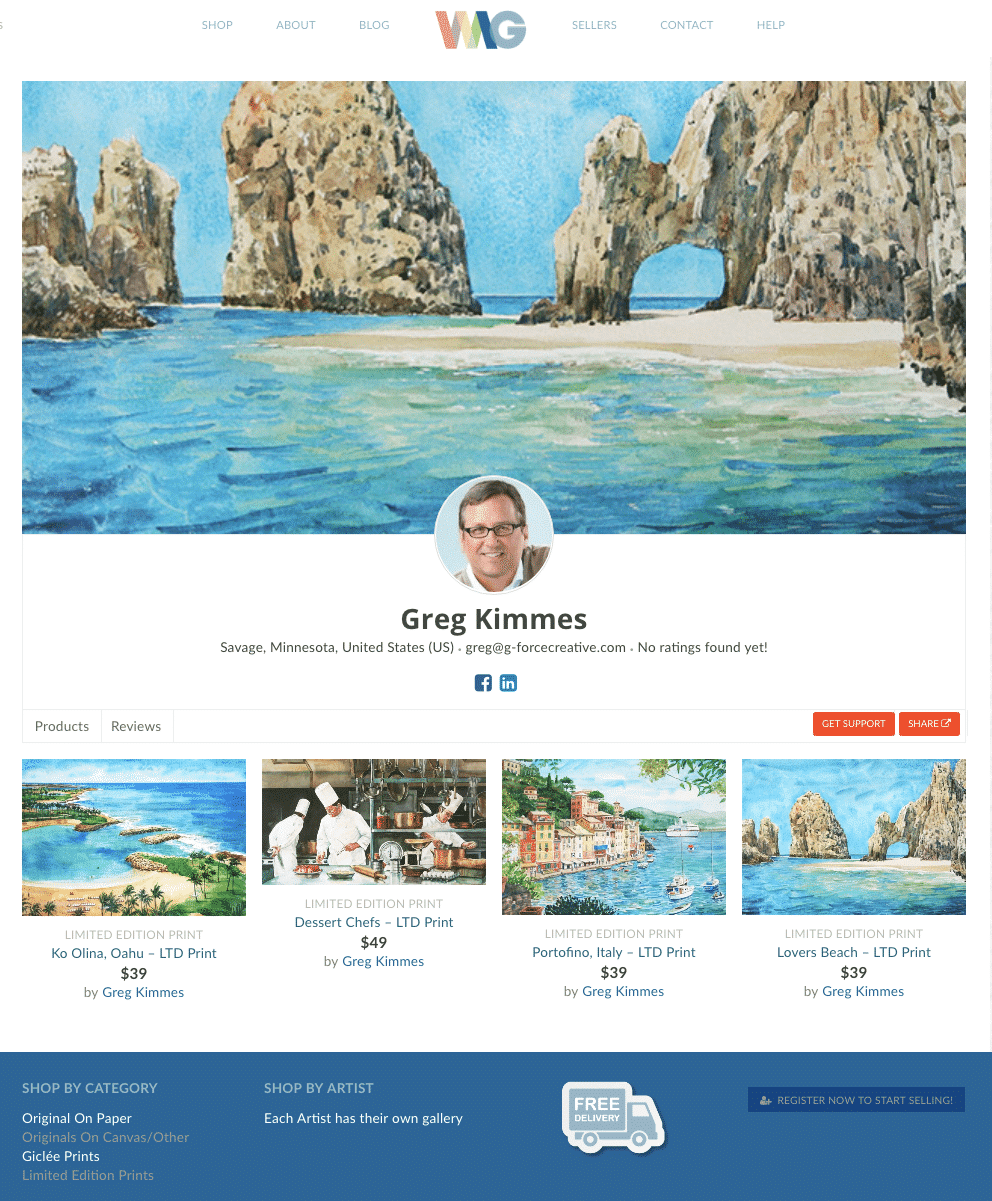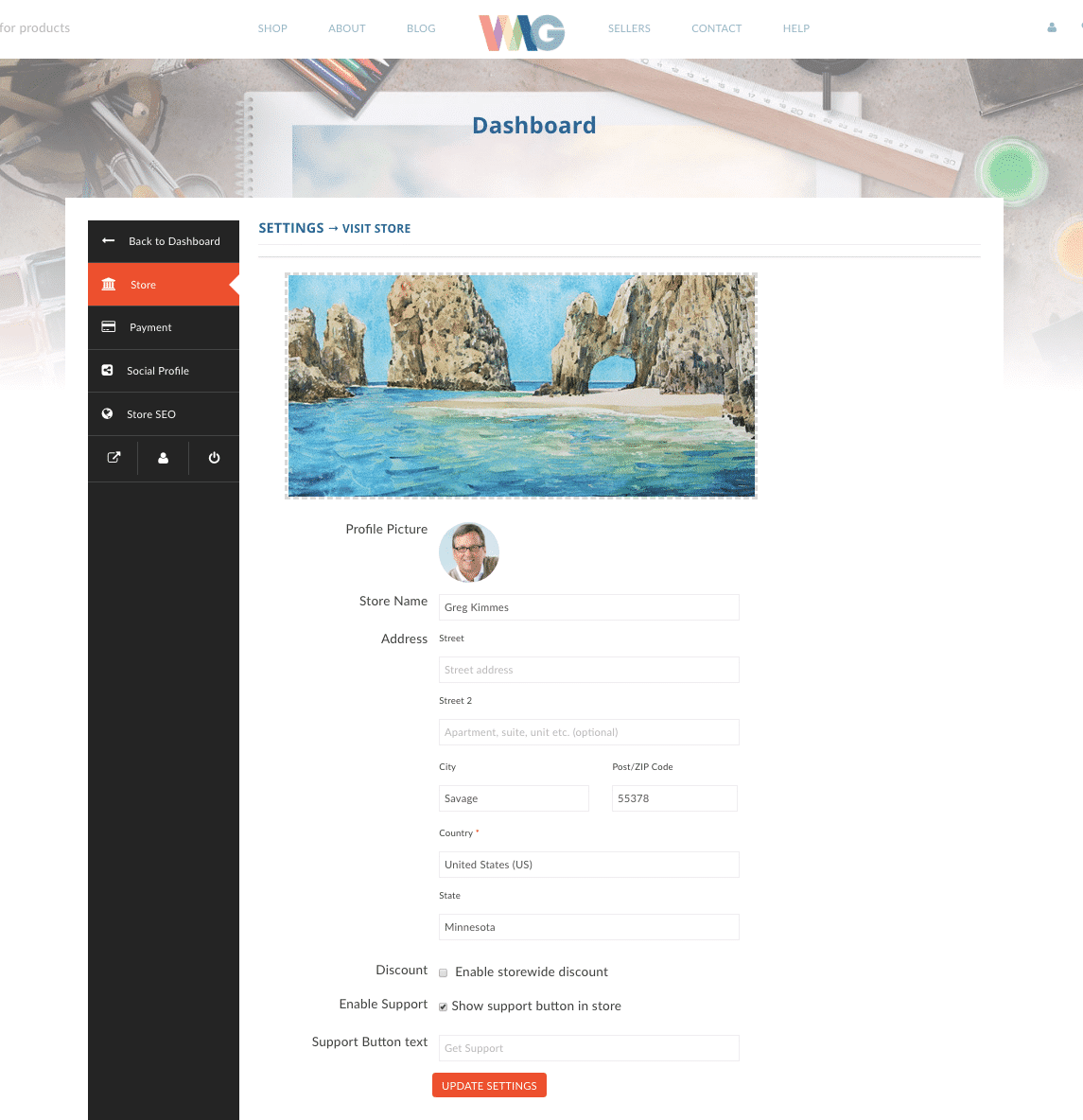Next – Set up your store. You add your info and images using our template.
Step 2: Set up Your Store
1. Go to your Dashboard > Settings and enter Store information; name of store (likely your name), location, your branding (banner art & icon), show your email (if you would like to accept inquiries via email), and check show support button (if you want to offer support to your store).
2. Then click on Payment tab – enter PayPal E-mail to connect to your PayPal account. * This is really important if you want to get paid – we transfer entire payment immediately to your PayPal account and you’ll get notifications from us and PayPal.
3. Next – add any of your Social Profiles – if you would like to share on store page.
4. Finally – you are able to add custom Store SEO for search engines to find your store more easily.